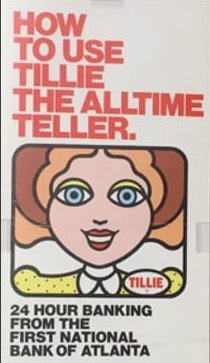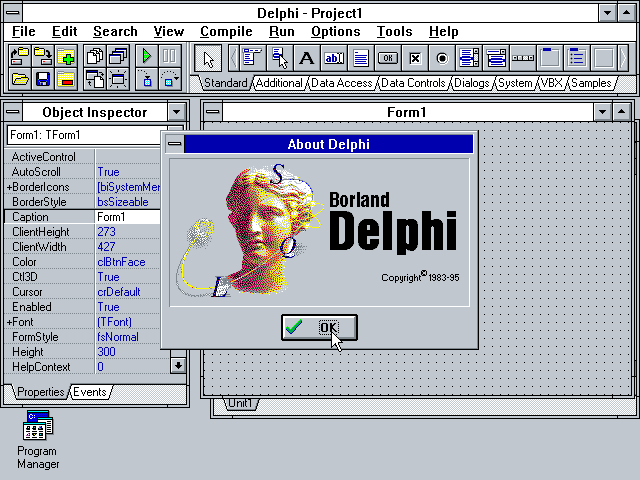Fifty-one years ago today, May 15 1974, First National Bank of Atlanta introduced “Tillie the All-Time Teller” ATM system. The architecture involved the integration of the bank’s mainframes, a minicomputer, and the network of ATMs. Why am I noting the 51st anniversary of the public launch of the first Docutel Total-Teller ATM system in the READ MORE
Category: Stories
Celebrating the 30th Anniversary of Delphi version 1.0’s Launch
By David Intersimone “David I” – Friday, February 14, 2025 Today we celebrate the 30th anniversary of the launch of Delphi version 1.0 on Valentine’s Day, February 14, 1995, at the Software Development West Conference in San Francisco California. More that 12 years of continuous IDE, language, tools and library development led up to the READ MORE
How to Become a Better Presenter – some advice and a partial book list
In decades of giving and attending thousands of presentations, I’ve learned a thing or two about how to give a talk, a webinar and a technology demonstration. Back in 2015, while I was working for Evans Data in Santa Cruz, I created a blog post “Most Everything I learned about presenting I learned from Jerry READ MORE
The Worst and Best Delphi Programs I Ever Created
My Worst Delphi Program The worst “on-the-fly” (pun intended) Delphi demo I ever wrote was a thread based sort program (Dreaded Sorts). I created the code on the flight from San Jose to Seattle for the Microsoft Windows 95 launch. The launch took place on Thursday August 24, 1995 on the Microsoft campus. Multiple software READ MORE
My First Trip to “The Computer Doctor”
The first personal computer I owned was an IMSAI 8080 kit computer that I bought and put together in December 1975. Putting the IMSAI kit together involved a lot of soldering: Soldered all twenty-two slot S-100 bus connectors onto the non-solder-masked motherboard Soldered the front panel circuit board, Intel 8080 processor board and two 4K READ MORE